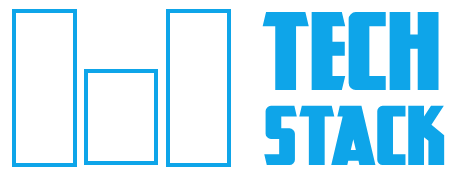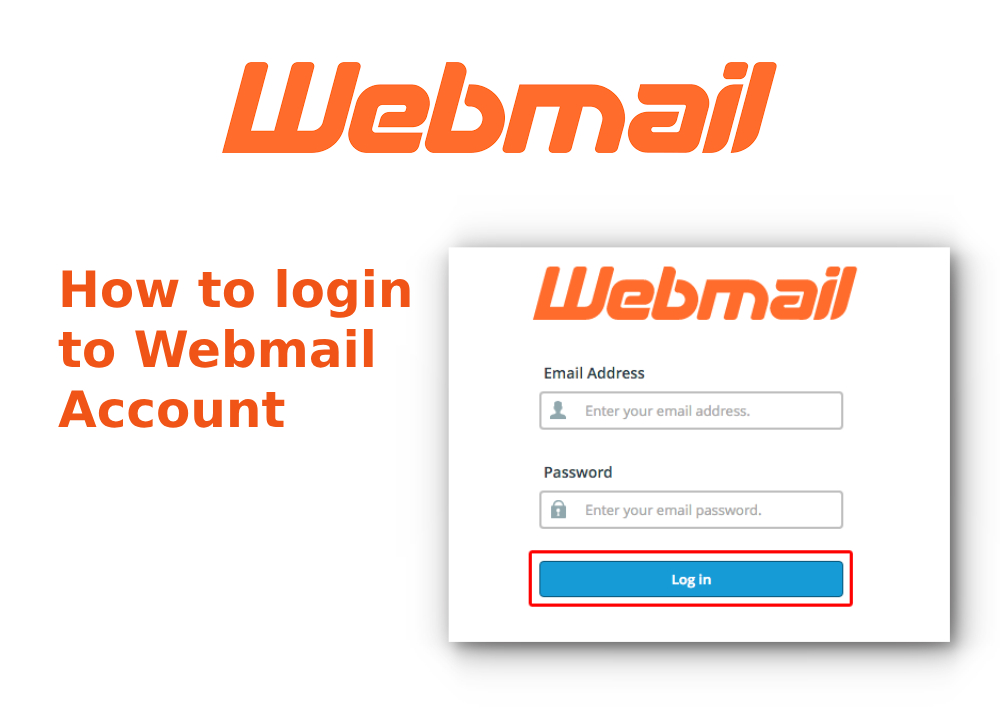How to add custom domain to blogger?

Do you want to connect your domain with blogger? If yes, then you are at right place. In this article, I am going to provide complete guide to add your domain name to blogger.
I am sure you will get all the solution here and doesn't need to go anywhere. Be connected and follow all the given instructions.
Let's start, here I am assuming this you have purchased a domain from any domain provider and created your blogger account.
Now, follow the given steps one by one.
Configure your domain DNS records
Step 1:
Login to your domain account from where you have purchased your domain. In my case, I am using Godaddy domain.
Step 2:
Go to the DNS records and remove 'parked' record if present there.
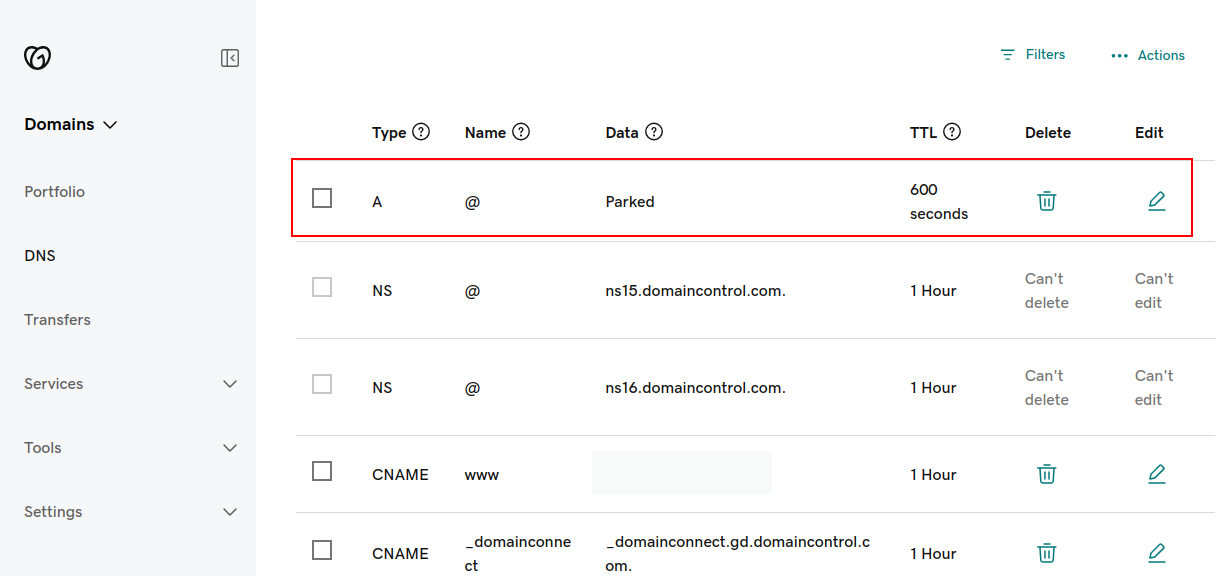
Step 3:
Remove the existing A-records.
Now click on the 'Add new record' and add four A records given below.
- 216.239.32.21
- 216.239.34.21
- 216.239.36.21
- 216.239.38.21
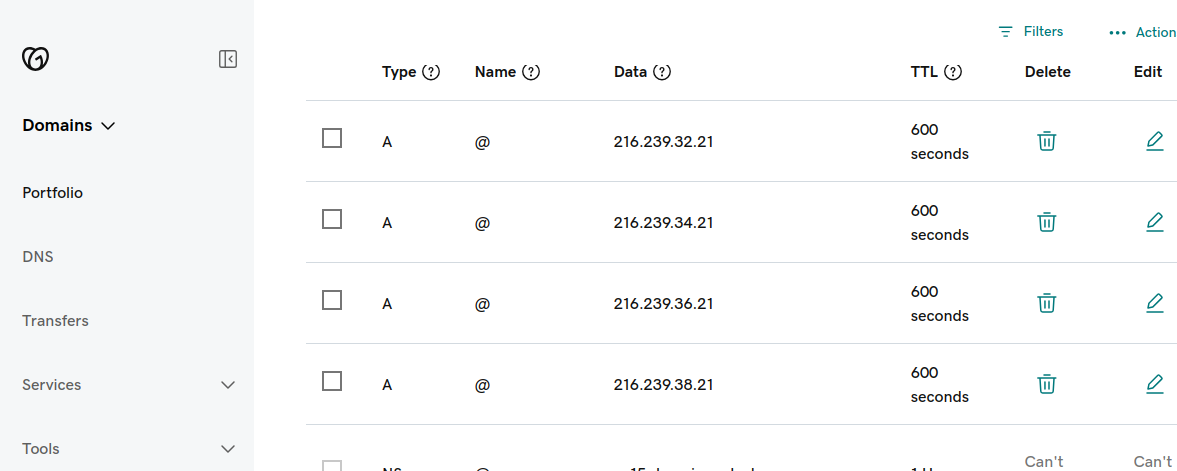
Step 4:
Go to the blogger account and click settings. Now, under 'Publishing' section hit the Custom domain.
After that enter your domain with www prefix. For example: www.yourdomain.com. When you save this, you will get an error message.

This mesage contains two CNAME records that you have to add into your DNS records.
After adding these records, come back to the blogger and hit the save button again. Your error message will be removed. This is signal that you have connected your domain to blogger successfully.
Important: It may take up to 24 hours for your “blogspot.com” address to redirect you to your custom domain.